Heavy Gage OSL Bolted/Welded Clip Angles
- General Overview
- Tips and Tricks
- Related Tools
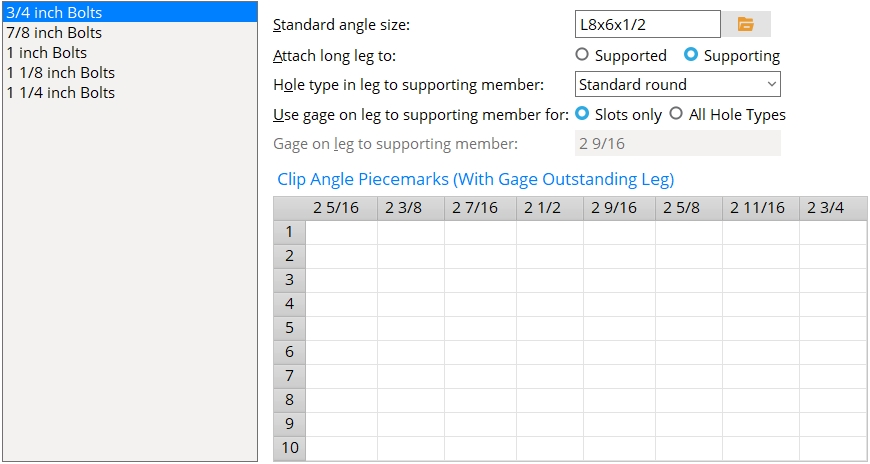
To specify this type of standard clip angle in the model :
| Each bolt diameter is a different clip angle configuration that must be set up separately. The list box shows Imperial sizes when the " Available Bolt Diameters " is 'Imperial '. Metric sizes are displayed when the " Available Bolt Diameters " is set to 'Metric '. If " Available Bolt Diameters " is set to 'Both ', the primary dimensioning "Units" will determine whether the list box shows Imperial or Metric bolt sizes. |
Standard angle size: The angle section size for the specific bolt diameter tab that has been selected.
To enter an angle section size: Either type in the section size that you want (e.g., ' L4x3 1/2x5/16 '), or press the "file cabinet" browse button (
) and choose an angle section from the list of angles in the local shape file .
Attach long leg to: Supported or Supporting . This applies when a " Standard angle size " with unequal legs has been entered. Example: The long leg for L3 1/2x3x5/16 angle material is the leg that is 3 1 /2 inches in length.
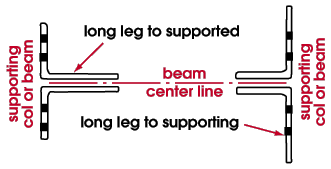
' Supported ' fastens the long leg of the angle to the supported beam or the knife plate of the joist.
' Supporting ' fastens the long leg of the angle to the supporting beam or column.
Hole type in leg to supporting member: Standard round or Short slot or Long slot or Oversized or User slot #1 or User slot #2 .
Use gage on leg to supporting member for: ![]() Slots only or
Slots only or ![]() All hole types .
All hole types .
'
Slots only ' instructs connection design to apply the " Gage on leg to supporting member " only when the " Hole type in leg to supporting member " is ' Short slot ' or ' Long slot ' or ' User slot #1 ' or ' User slot #2 '. On standard round holes, connection design sets the gage based on the " Heavy gage, inside holes " center-to-center distance and the web thickness of the supported beam.
'
All hole types ' instructs connection design to apply the " Gage on leg to supporting member " for all hole types, including standard round holes.
Gage on leg to supporting member: The distance from the outside corner of the clip angle to the center of the first column of holes on the outstanding leg (on the leg that bolts to the supporting beam or column).
For slots, connection design may apply a different GOL than that which is entered here in order to permit bolts to fit in the slots at the "Heavy gage, inside holes" center-to-center distance.
Clip Angle Piecemarks
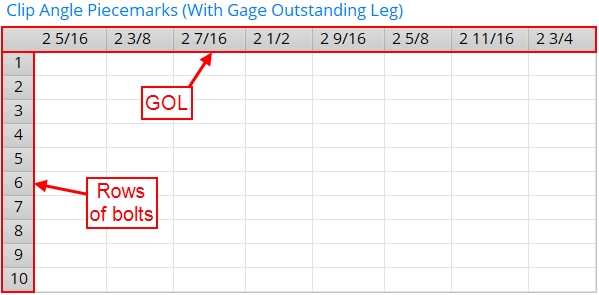
When connection design creates a clip angle that exactly matches a clip angle defined on that table, SDS2 piecemarking assigns the piecemark that is entered for that clip angle. This ensures that standard piecemarks for clip angles come from a single setup source, regardless of your current Fabricator. This table is disabled (grayed out) when your current Fabricator is not the Master Fabricator .
For clip angles in this configuration: Connection design sets GOLs according to the " Heavy gage, inside holes " center-to-center distance and the web thickness of the supported beam (or the joist's knife plate thickness). If a standard piecemark from this table matches the GOL and number of rows of bolts in the actual designed clip angle, that piecemark is assigned.
Column heads (GOLs): Each column head on this table is a GOL (gage on outstanding leg). These GOLs are calculated from the " Heavy gage, inside holes " center-to-center distance that is entered in Clip Angle Settings .
Rows: Each row on the Clip Angle Piecemarks table is a number of rows of bolts in the clip angle.
To make entries: Click the cell that corresponds to the GOL (gage on outstanding leg) and number of rows of bolts desired. Type in a clip angle standard piecemark of up to 61 characters. The GOL is measured from the heel of the angle to the center of the hole (or slot).


|
|
OK (or the Enter key) closes this screen and applies the settings.
Cancel (or the Esc key) closes this screen without saving any changes.
Reset undoes all changes made to this screen since you first opened it. The screen remains open.
- Clip angle input specs (settings for clip angles)
- Setup of clip angle connections (index)
- Clip Angle Settings
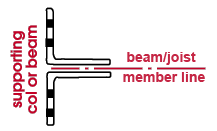
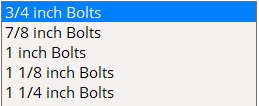 or
or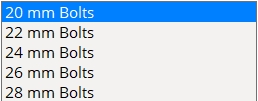

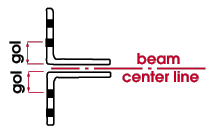
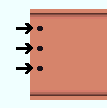
 or
or 







